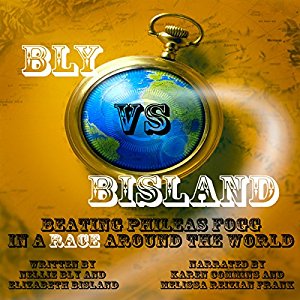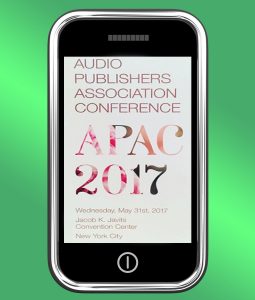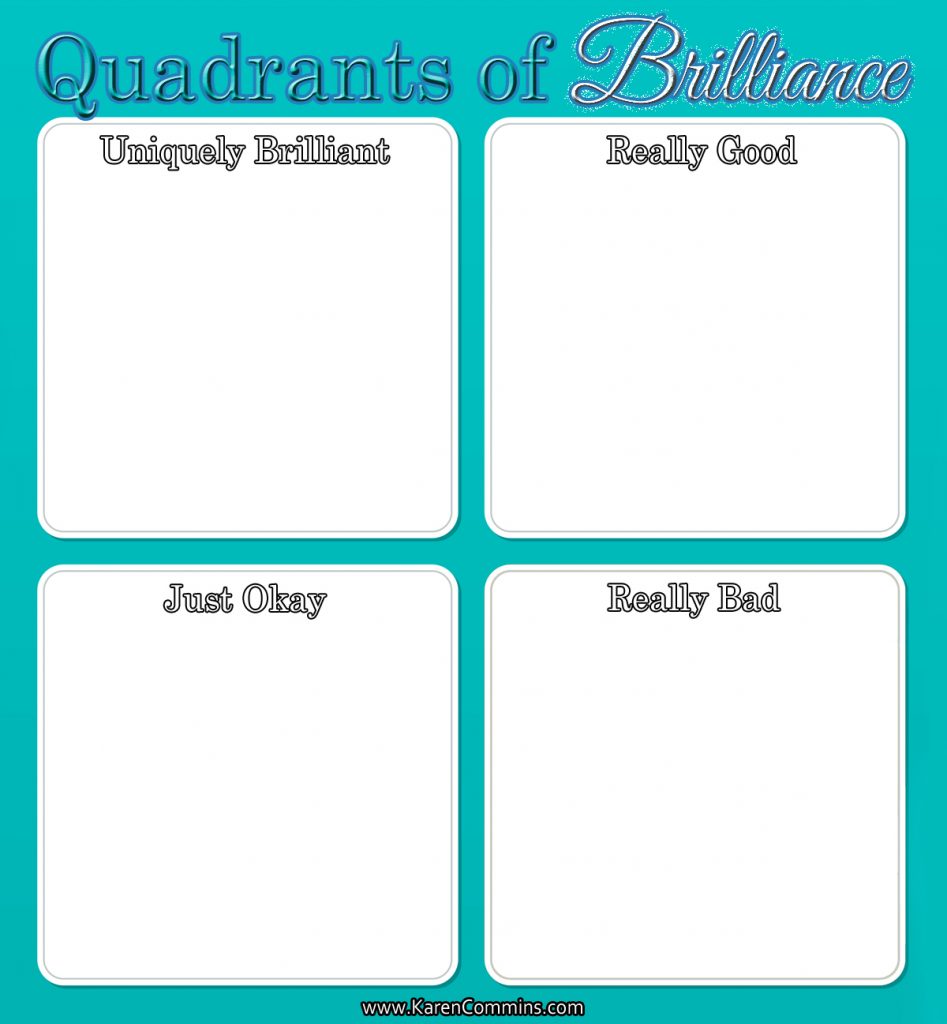Recently, several audiobook narrators discussed in a Facebook group how we do our pronunciation research. Like many narrators, I use the iAnnotate app for the text since it allows us to read the book from a tablet and noiselessly turn pages.
Most people in the discussion either added their pronunciation research to the PDF in iAnnotate or copied it to an Excel spreadsheet.
My method is different because I store all of my pronunciation research in Evernote.
Evernote is described as a note-taking app that works on and syncs across all of your devices. The more notes you enter into it, the more powerful it becomes. You can find no shortage of tutorials to learn how to use it, including on Lynda.com. As a reminder, I advise that you find a library that includes access to Lynda.
I’ll tell you why and show you how I use Evernote for pronunciation research in this 7:37 explainer video.
Note: You can use iOS Slide Over with iPad Pro, iPad (5th generation), iPad Air and later, or iPad mini 2 and later. Check Settings/General to see if you have a Multitasking option. If so, choose Allow Multiple Apps. If you don’t have a Multitasking option, you’d need to switch between Evernote and iAnnotate with the Home button on the iPad.
You can view the Evernote note used in this demo at:
http://bit.ly/RTTPronunciationList
If you scroll to the bottom of that note, you’ll see that I added branding info. This way, everyone who sees the note will know its owner and can contact me and/or connect with me on social media.
If you decide to get an Evernote account, I’d love it if you used my referral link:
http://evernote.grsm.io/KarenCommins8181
Updated 7/15/17 to add instruction about Multitasking in iOS