Last updated 10/10/23
I’ve recently enjoyed participating in several Clubhouse chats. In fact, I held an Ask Me Anything on the site on 9/16/22 to celebrate the 3rd anniversary of NarratorsRoadmap.com.
If you click the link above, you’ll see it goes to an Evernote page that has the Clubhouse graphic and audio recording of the chat, as well as an AI-generated transcript from Sonix.ai. (Please see the additional comments about the transcript in the notes below.)
When creating an open Clubhouse room, you can choose to turn on Replays. The Replay is created automatically once you open the room and will be available on Clubhouse until you delete it. Replays let your audience hear the discussion at a later time, share the link to the chat on and off Clubhouse, skip to the next speaker, and make 30-second clips.
Just as — perhaps even more — importantly, Replays can be re-purposed in other ways, such as in part or whole on other social media sites. You know I LOVE to re-purpose content! For instance, I could transcribe one or more recordings and copy my words to a blog article. I’ve also extracted clips to make audiograms to promote the replay in between live events. I’m thrilled to announce that my Clubhouse shows are available on NarratorsRoadmap.com with AI-generated transcripts and on podcast platforms like Apple and Amazon/Audible!
I found that downloading the Replay wasn’t as straightforward a process as I would like. After another narrator who ran a Clubhouse room was unable to download the audio, I decided to create this 4:49 video to show the steps.
Notes:
1) Only THE ROOM CREATOR and/or THE PERSON WHO STARTS THE ROOM may download the recording. This article states that only the creator can do it. I’ve found if I start the room that another person created, I can download the replay.
1A) Clubhouse made changes in how you find the house and its replays, but the download sequence works the same way I showed in the video.
2) I have an iPhone. The screens and steps on an Android phone might be somewhat different.
3) If you have an iPhone and an Apple computer, you can use AirDrop to “magically” copy the file from your phone, assuming you have the right version and are within Bluetooth and Wi-Fi range. It’s even faster and easier than the email solution that I showed, but I said email is easiest because everyone can do it. You’ll find Airdrop instructions here.
4) My video beta tester said the last page they Googled appeared at 3:01 in the video, where the NarratorsRoadmap.com page is shown in my background. As I wrote in a screen annotation at 2:51, you’re in Safari at this point. Therefore, the last site you visited will appear on your screen.
5) My video beta tester also reported that the download arrow discussed at 3:05 in the video appeared at the bottom of the screen rather than the top. Apple moved the Safari URL tab bar to the bottom of the screen when they released iOS 15. You can move it back to the top of the screen to match my orientation by using these instructions.
6) For some reason I haven’t discovered, the Replay is an MP4 file, which is a video format. I used Camtasia to convert it to an MP3 file. Pro Tools also would convert it, but it was taking too much time.
7) If you want to transcribe your replay, here’s my affiliate link to Sonix.ai as we both get free minutes if you sign up for the service. I use Sonix a lot to transcribe podcasts and YouTube videos where I want the info but don’t have time to listen and take notes. Sonix doesn’t write the words with 100% accuracy, but the 80% or more (usually 90-95%) that it gets right is enough for me to understand the gist of what was said. If parts of the transcription don’t make sense, the audio is cued with the text, so it’s easy to hear a certain segment. Sonix also doesn’t necessarily include the proper punctuation on the transcript.
8) I’ve started a Clubhouse House named Narrators Roadmap and invite you to join! You don’t need to be a member of the NarratorsRoadmap.com site. This House is open to everyone! Every other Wednesday, I host the Pit Stop room — your fortnightly mid-week rest area to refuel your drive! I talk with audiobook narrators who have at least 1 other profession. They’ll inspire us to use all of our talents and gifts! You can hear previous shows and/or read their transcripts on the Pit Stop page.
When Clubhouse rolled out its 2.0 platform in September, it made all Houses into private spaces. People can attend new rooms only by invitation. Replays made after the update are only available to House members and will have a little lock icon on them to indicate that status.
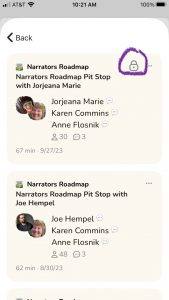
Did they delete this feature with the new rollout? All I can seem to do is share the link to the replay in clubhouse, not download it.
Hi, Kristen. You can still download Clubhouse replays in the new configuration.
First, the room creator must turn on replays when creating the event. Once the room concludes, only the room creator can download the replay. See this page from the Clubhouse FAQ for more info.
You might ask the room creator to download the replay and share it with you.
I hope this info helps.
Karen
Thank you! I figured it out…but as the room creator I tried to download replays and kept getting errors.
Wonderful! I’m glad you could download your replay.
Clubhouse is “going through some things” lately. Some days, I feel lucky to be able to do anything with it! 🙂
Karen
Hi Karen, this is a great explanation, thank you. I’m trying to download the audio from my replay. First off there’s a lock icon showing in the top right of the replay, which I don’t see on yours. I don’t know why it’s there, and I don’t know if it’s connected to the fact that I don’t have a “download audio” option when I click on the 3 dots. I am using android, so I’m aware that things might be different, but I can’t even find the options to get rid of the lock and to download. Do you know anything about this situation? Thanks, Caroline
Hi, Caroline! Thanks for the note.
The mysterious lock icon on the replays arrived as part of the September 2023 major app update. It’s not connected to the download option. In fact, I’ve found no documentation about it, and it seems to have no functionality. I’ve opened a support ticket with Clubhouse to ask about it. I’ll report back!
You have to enable the replay when you create or edit the room. It has to be turned on before the room starts. Only the room creator will see an option to Download Audio when they tap the 3 dots. Audience members can save the replay in their CH app, but they can’t download it.
I hope this info helps.
Karen
I found out the meaning of the little lock icon on Clubhouse replays. I added this comment to the end of the article.
When Clubhouse rolled out its 2.0 platform in September, it made all Houses into PRIVATE spaces. People can attend new rooms *only by invitation.*
Replays made after the update are *only available to House members* and will have a little lock icon on them to indicate that status.
The Sept. 2023 rollout ruined everything that WAS great about Clubhouse. With the messed up download capability, I am in the process of moving my regular room off of Clubhouse. Planning to use StreamYard which I can stream to Facebook and YouTube, as well as downloading it from StreamYard to repurpose to other platforms.
Hi, Alan! Thanks for the note.
I definitely relate to your frustration over Clubhouse’s changes. I haven’t experienced any problems with downloading the replays.
My guests, most of my audience, and I are audiobook narrators. We really like the audio-only aspect of Clubhouse, plus it’s easy for people to join conversations in progress.
I’ll continue to use it as long it serves my purposes. However, it’s good to know about options like StreamYard in case Clubhouse changes again or disintegrates — possibly as an outcome of yet another change!
Best wishes for your continued success!
Karen
Someone asked on YouTube whether my video instructions would still work after the September 2023 Clubhouse update. I’m happy to repot the steps are basically the same to download the replays.
You can find the replays by going to the House and tapping the 3 dots in the top right corner. You should then tap the option to Listen to Replays. Find the show you want and follow the steps in the video.